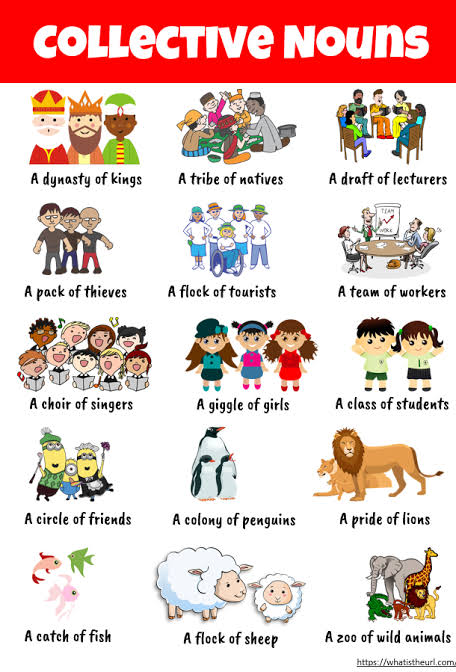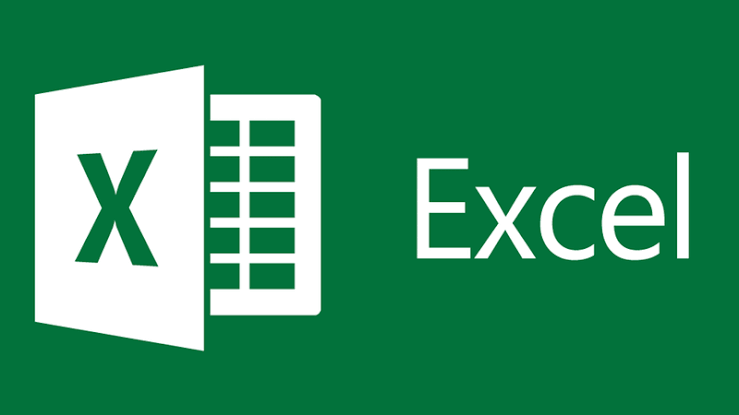
Microsoft Excel is the goto software for storing and analysing data. It serves as a data analytics tool for working with data. It has several built-in features to make it easier to organise data.
However, there are numerous excel shortcut keys in Excel to help you perform tasks faster and effectively.
What is Microsoft Excel?
Microsoft Excel is a spreadsheet application developed by Microsoft in 1985. It is an application used for recording, analyzing, perform mathematical operations and also visualize structured data.
Recording and analyzing of data in Excel is carried out in the excel sheet which comprises of rows and columns.
Why Do You Need Excel Shortcuts?
There are lots of keyboard shortcuts for excel and these Shortcuts helps to make task faster and reduces work-time. All these operations can also be used to automate task and makes task easier.
READ ALSO 👉 The Simple Way To Play A PSP Game On Android Phone (With Pictures)
👉 List Of Popular Text Message Abbreviations & Social Media Jargons You Need To Know
Workbook Shortcut Keys
Here are some of the basic shortcut keys which could help you from creating a workbook, open and existing workbook, to saving a workbook.
- To create a workbook- Ctrl + N
- To open an existing workbook- Ctrl + O
- To save a workbook – Ctrl +S
- To close the current workbook- Ctrl + W
- To close excel – Ctrl + F4
- To move to the next sheet – Ctrl + PageDown
- To move to the previous sheet – Ctrl + PageUp
- To go to the Data tab – Alt + A
- To go to the View tab – Alt + W
- To go the Formula tab – Alt + M
- To edit a cell – F2
- To Copy a cell – Ctrl + C
- To Paste a cell – Ctrl +V
- To Italize cell – Ctrl + I
- To make the font bold – Ctrl + B
- To Fill Color – Alt + H + H
- To Center align cell contents – Alt + H + A + C
- To add a border – Alt + H + C
- To remove outline border – Ctrl + Shift +_
- To select all the cells on the right – Ctrl + Shift + Right arrow
- To select all the cells on the left- Ctrl + Shift + left arrow
- To select the column from the selected cell to the end of the table – Ctrl + Shift + Down arrow
- To select all the cells above the selected cell- trl + Shift + Up arrow
- To select all the cells below the selected cell- trl + Shift + Down arrow
- To display find and replace – Ctrl + H